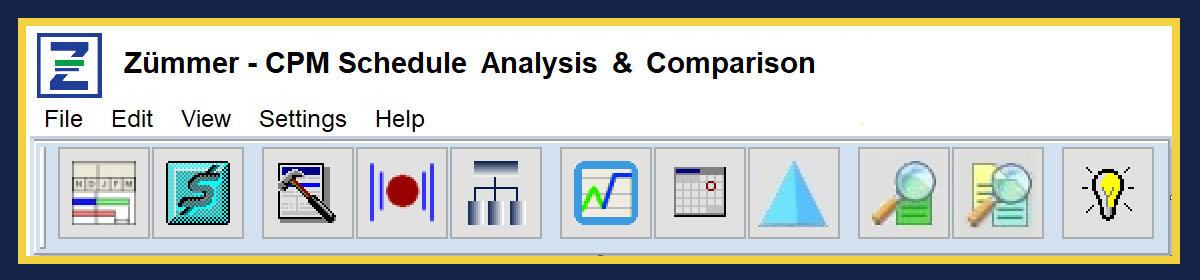The Enterprise Reports Module contains a collection of reports that analyze, monitor and report system wide and Global related issues within your P6 environment.
In this module, there are 14 different reports covering 12 different Enterprise Level issues. This article provides a brief overview of each topic and report so that you can understand how each item individually helps to maintain a “clean, lean & mean” Enterprise Level environment. This module will also help those that need to keep the overall database environment under a certain file size limit.
Whether you’re a Zümmer user or not, this article is a must read to understand some of the necessary maintenance techniques and issues that must be implemented in order to keep a healthy Enterprise Level system in P6.
In Zümmer, the Enterprise Reports Module is accessed by clicking on the Enterprise Module toolbar button as shown below:

The Enterprise Reports Module contains a collection of reports that analyze, monitor and report system wide and Global related issues within your P6 environment.
In this module, there are 14 different reports covering 12 different Enterprise Level issues. This article provides a brief overview of each topic and report so that you can understand how each item individually helps to maintain a “clean, lean & mean” Enterprise Level environment. This module will also help those that need to keep the overall database environment under a certain file size limit.
Whether you’re a Zümmer user or
not, this article is a must read to understand some of the necessary
maintenance techniques and issues that must be implemented in order to keep a
healthy Enterprise Level system in P6.
- Global Activity Code Usage


The Global Activity Code Usage by Code and Usage by Project reports ensure that Global Activity Codes are not propagating or inheriting down to the Project level. Most construction specifications categorically state that Global Activity Codes are not included as part of any Project CPM submittals.
2. Global Calendar Usage


The Global Calendar Usage by Calendar and Usage by Project reports ensure that Global Calendars are not propagating or inheriting down to the Project level. Most construction specifications categorically state that Global Calendars are not included as part of any Project CPM submittals.
3. Orphaned Baseline Projects

When a Project is assigned or Maintained as a Baseline Project, and later, the Original Project is deleted, the P6 database does not always trigger the deletion of the associated Maintained/Assigned Projects. These Projects become orphaned and are not easily detectable and cannot easily be deleted. The Orphaned Baseline Projects reports those Projects that are not assigned to any Project viewable in the EPS module.
To delete Orphaned Baseline Project, follow the procedures detailed in P6 Oracle Doc ID 2216405.1 – “How to Delete Baseline in PROJECT Table When the Original Project Has Been Deleted.”
4. POBS Record Count

The POBS Record Count report checks for an anomaly within the P6 database systems where the POBS table is populated with possibly thousands of unusable or useless records.
This anomaly appears to have be resolved in recent P6 releases. However, it is possible to inadvertently import an .XER containing thousands of useless POBS records. It’s important to resolve this issue within your P6 database. Especially if you submit .XER to outside entities. The POBS Record count anomaly acts like a virus possibly depositing itself into other unsuspecting P6 Users.
5. Project Calendars Inheriting from Global

Whenever you create a Project Calendar, P6 displays a dialog box asking you to “Select a Calendar To Copy From”. By default, a list of Global Calendars is displayed. When the Global Calendar is selected, P6 automatically assigns that Global Calendar as the Calendar to inherit holidays and exceptions from. In other words, the Work, Nonwork and Standards days for the new Project Calendar are the same as the selected Global Calendar.
Since the new Project Calendar is now inheriting holidays and exceptions from an assigned Global Calendar, changes to that Global Calendar will automatically be reflected in the Project Calendar. This may have unintended consequences since recalculating a previous schedule update may yield different dates if the inherited Global Calendar is later changed.
In general, Project Calendars should not be inheriting from Global Calendars. To change this, open the Project Calendar and change the “inheriting” option to “<none>“.
This report lists all Projects that have Project Calendar that is inheriting information from a Global Calendar.
6. Project Templates

When P6 is installed, it usually populates the data tables with default settings, records and other information. Some of this data relate to Project Templates for various industries. Therefore, there are records that exist in multiple tables across the P6 database that are never used and cannot be deleted or seen directly from P6. These additional records only take up space and should be deleted especially where database space is limited.
To delete Project Templates, apply the same procedures detailed in P6 Oracle Doc ID 2216405.1 – “How to Delete Baseline in PROJECT Table When the Original Project Has Been Deleted.” To remove Project Templates.
7. Projects with Baselines

After a Project that is existing in the EPS has been assigned as a baseline to another Project, the assigned Project disappears from the EPS list. Therefore, you must remember where the assigned Project is maintained if you decide to restore the original Project.
Since P6 allows Projects to be copied along with their assigned baselines, database file size can increase exponentially as update are routinely copied repeatedly. The result is multiple versions of the same Project in the P6 database.
For these reasons and others, many P6 professionals prefer to minimize Project Baselines. In other words, the preferred procedure is to “Restore” an assigned Baseline to the EPS immediately after the variance analysis complete.
This report finds Projects embedded as a Baseline, then later, you can restore or delete as necessary.
8. Projects with Global Default Calendar

Every Project has an assigned Default Calendar. The setting for the Default Calendar for a Project, can be seen in the Project’s Default Page in the Project’s Details window as shown below.

The Default Calendar for any Project should be a Project Calendar, not a Global Calendar. To make this change, first Open the Project, then change the Default Calendar to one of the Project Calendars.
This report lists all Project with a Global Calendar assigned as its Default Calendar. The report is sorted by Project ID and displays the Project ID, Project Name, Data Date, Default Calendar Name and Default Calendar Type.
9. Projects with No Tasks

In P6, adding a new project for the first time is typically performed via a P6 wizard. However, at the completion of the wizard process, no tasks are automatically added to the newly created project. Therefore, it is incumbent upon the P6 immediately proceed to opening the new project and inserting tasks.
If adding tasks to new projects is overlooked, the EPS could contain multiple instance of Projects with No Tasks. Finding project with no tasks using P6 alone is a difficult tasks especially if there are scores of Project in the EPS module.
This report lists all Project with a that have no Tasks assigned. The report is sorted by Project ID and displays the Project ID, Project Name, Data Date, Default Calendar Name and Default Calendar Type.
10.Resources with Global Calendar

When Global Calendars are assigned to Resources and those Resources are assigned to activities, then sending or receiving a Schedule will cause the second party to inherit that Global Calendar into their P6 System. To avoid this issue, Personal (or Resource) calendars should be created for each Resource.
This report list Projects that are using Resources assigned to a Global Calendar.
11. Risk Categories Record Count

The Risk Categories Record Count report checks for an anomaly within the P6 database systems where the Risk Categories table is populated with possibly hundreds or even thousands of unusable and useless records.
For large .XER files, it is strongly recommended to open the file using a text editor such as Notepad to browse and inspect the file for any possible Risk Categories records. Look of an entry line starting with %T Risk Category then multiple entry lines beginning with %R.
This report displays the Risk Categories Record Count indicating that the P6 Database contains multiple Risk Categories Records.
If you encounter this issue, contact your Database Administrator to remove all records from the Risk Categories table. There are third-party tools that will also assist in removing Risk Categories records from any .XER file.
12. Suspect Project ID’s

In general, Project ID’s should use generic filename characters. Characters like: “\ / : * ? < > |#” or blank spaces should not be used.
The Project ID name is often used in “behind the scenes” SQL queries and in some isolated instances, the SQL Query can fail if they contain blank spaces or the special characters mention above.
The Suspect Project ID report list possible offending Project ID’s sorted by Project ID and list the Project ID, Project Name and Data Date. For each suspect offending Project ID, a comment is provided to explain the offending issue.
Copyright ©2020 FoxQuest Systems, Inc. – All Rights Reserved.