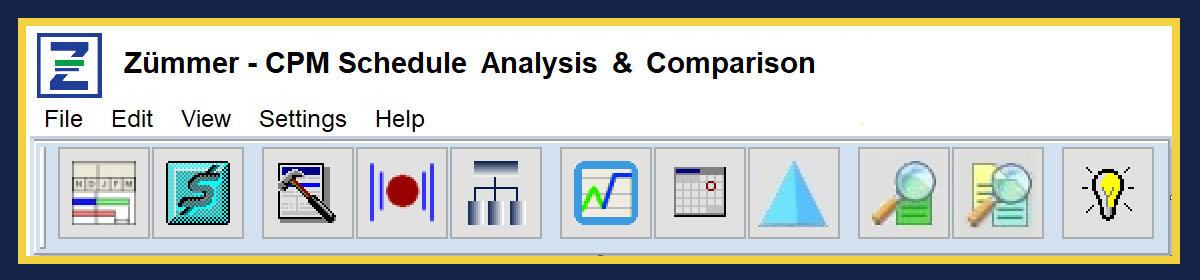Since Zümmer is a “report intensive application”, printing using Adobe Acrobat is an excellent way to process all Zümmer reports. However, the default Printing Preferences may slow down the process especially when printing multiple reports.
Changing the settings as noted below will vastly improve your experience when using Zümmer.
The instructions below work for Adobe Acrobat 9 Standard Version and Microsoft Windows 10. The procedure may vary with other Versions.
1) Create a New Folder on your desktop named Adobe PDF Output. (Fig. 1)

2)
Click on the Windows Start button and select Devices and Printers.
3) Right-Click on the Printer Icon used for Adobe Acrobat.
(Fig. 2)

a. Set as the Default Printer. A green check-mark appears on the bottom-left corner of the Icon.
4) Right-Click again and select Printing Preferences: (Fig. 3)

a. Uncheck View Adobe PDF results.
b. Click on the “Browse…” button to change the Adobe PDF Output Folder setting.
c. Select Adobe PDF Output the click OK. Then click OK in the Adobe Acrobat PDF Printing Preferences window. (Fig. 4)

In Zümmer, when the Print command button is clicked, all the selected reports
will then be immediately routed to the folder “Adobe PDF Output”. Later, you
can view all the PDF files when the print job is complete. A typical Zümmer
output run will take just a few (2 or 3) minutes to process.
The smallest PDF files by file size are usually blank (about 5-6K indicating that there were no results for that report), therefore, they can be sorted and deleted all at one time.
The instructions above apply to your computer’s user setting. Therefore, this will affect all applications. If you don’t want our printer settings to change then disregard these instructions.
Copyright ©2019 FoxQuest Systems, Inc. – All Rights Reserved