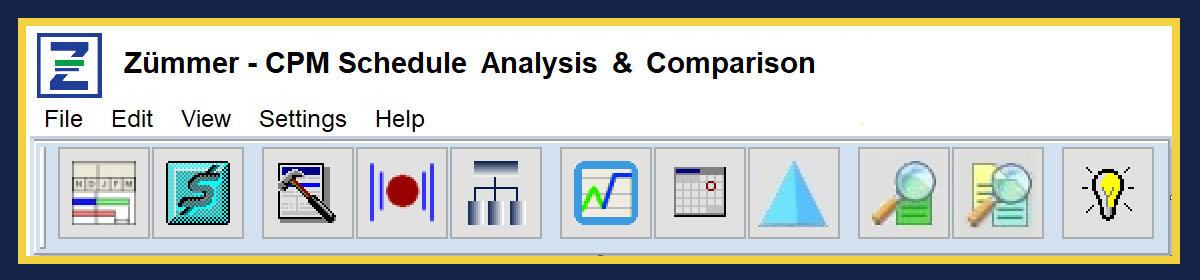Comparing Driving Path Activities:
Determining and understanding how the Critical, Longest or Driving Path changes when comparing one update from another is an important part of a Scheduler’s responsibilities.
Regardless of how critical activities are defined in the Project Settings, internally in the P6 Project’s task database, the field name that flags critical activities is labeled as “driving_path_flag”. Therefore, for the purposes of this report and article the term “Driving Path” is used.
Some questions a Scheduler needs to answer:
- What newly added activities are now on the Driving Path?
- What activities are no longer on the Driving Path?
- What Driving Path activities were completed?
- What activities were deleted that were previously on the Driving Path?
The Zümmer Driving Path Activity Comparison provides this valuable information (and more) in a smartly designed and structured format.
In the Driving Path Activity Comparison Report:
The “Control” Project (as shown below) is defined as the Project Id that is being compared to. The Control Project is typically the Project update that has the earlier Data Date when compared to the “Modified” Project. In this case, the Data date is June 1, 2020.

The Modified Project (as shown below) is defined as the Project Id that is being compared against the Control Project. The Modified Project is typically the Project update that has later Data Date. In this case, the Data date is July 1, 2020.

In the detail band (as shown below), the Driving Paths from both the Control and Modified Projects are listed in an outer join format ordered by Activity ID. The list displays a line number count, the Control Project Status, Modified Project Status, Activity ID, Activity Name, Activity Type, Control Project Driving Path Activity flag, Control Project Remaining Duration, Control Project Total Float, Modified Project Driving Path Activity flag, Modified Project Remaining Duration, Modified Project Total Float and the Total Float variance.

Shown above, for Line Items #1 and #2: The activity status for each was changed from “Not Started” to “Completed”. Note that since these activities are completed, the Remaining Duration, Total Float and Total Float variance values are not applicable and therefore not displayed.
Shown above, for line item #3: This activity is on the Driving Path in both schedule updates. Note that the status changed from “not started” to “in progress” when Update 02 (the Modified Project) is compared to Update 01 (the Control Project).
Shown above, for line item #4 (as well as #6 thru #11 and #15): This activity is on the Driving Path in both schedule updates. Since the status remained unchanged as “Not Started”, it would be expected that the remaining duration would remain the same and the Total Float value would remain at 0.
Shown above, for line item #5 (as well as #12 and #14): This activity was on the Driving Path in schedule Update 01, however under Update 02, it is no longer on the Driving Path. The Total Float value for line item #5 changed from 0 to 2 days; or an increase variance of 2 days of Total Float.
Shown above, for line item #13: This activity was not on the Driving Path in schedule Update 01, however under Update 02, it is on the Driving Path. The Total Float value also changed from 4 to 0 days; or a decrease variance of 4 days of Total Float.
Shown above for line item #16: Since there is no status designation, Remaining Duration and no Total Float value for Update 01, this activity was added in Update #02 and inserted as a Driving Path activity.
In the page footer section shown below, a legend is for Activity Type and a legend for Activity Status is provided. In addition, the Run Date and Page numbering is provided.

Once printed, the Driving Path Activity Comparison Report can be directly inserted into a Submittal document with no further manipulation and provide documentation to support your review narrative. Additional similar Zümmer comparison reports include: “Added Driving Path Activities” and “Deleted Driving Path Activities”.
© 2020 FoxQuest Systems, Inc. – All Rights Reserved