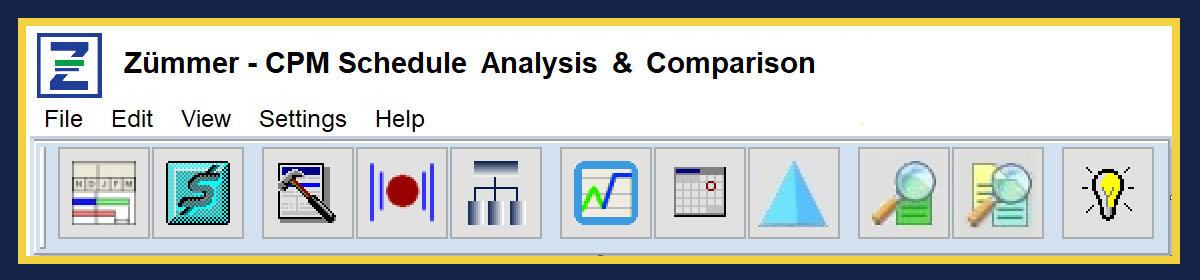Using lags in a CPM network is widely discouraged and is considered not “best practice” in the CPM community. In fact, using lags is probably the leading cause of faulty CPM networks. In Zümmer, there are actually 12 Analysis Reports (see illustration above) that deal with identifying various issues related to the use of lags.
Finding all the Relationship lag in a Primavera P6 CPM network can be a very time consuming effort. Unfortunately, there is no filter specification that can directly list all lags in the CPM network without first creating a P6 Report. After all that work, the output is not very appealing, not easy to understand and not ready for prime-time distribution.
In this article, we examine Report #28 – “Activity Relationships with Lags”. This report is the most general of the lag related Analysis Reports. The other remaining 11 reports, which will be covered in other articles, isolate specific anomalies resulting from using lags in an unconventional manner.
In the sample report output below, each relationship containing a lag value is clearly and individually paired. In addition, the Activity Status of the predecessor and successor is listed along with each Original Duration, the type of Relationship and lag value between the two activities.

Copyright ©2019 FoxQuest Systems, Inc. – All Rights Reserved