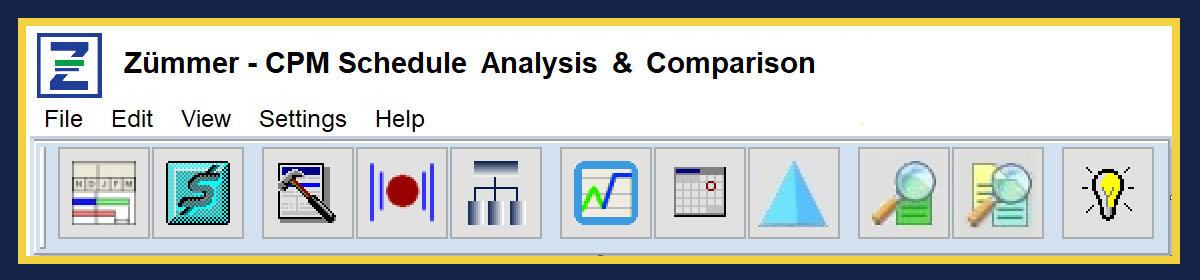- Simplicity in form and function
Learning to use Zümmer is easy.
There is no prerequisite for lengthy or expensive training sessions. Most users are generating Zümmer CPM Analysis & Comparison reports minutes after installation.
Simply identify the 1) “Control” Schedule and 2) the “Modified” Schedule and you’re ready to run an Analysis Series and/or a Comparison Series of reports. It’s that simple. Each Analysis/Comparison report is well defined and many are numbered to match a line item in an optional 2-Page Summary Report.
- Streamlines and standardizes technical review time.

Running a schedule analysis or schedule comparison is easy and takes just a few minutes. The result is a series of professional grade reports, graphics and optional 2-Page summary that provides a complete profile of the CPM Schedule changes, status, quality and overall content. By performing a consistent analysis/comparison on a regular basis, you can be sure that each schedule update is of the highest quality keeping you and the project team up-to-date with the best possible and most reliable schedule information available.
- Flexibility in Series Analysis/Comparison Report Content.

You have complete control over the number of reports generated with each Analysis or Comparison Series. There’s no need to run reams of reports just to access the specific information you need. Once a selection of reports is made, you can even run the same set of reports against other Projects. Simply, return to the Project Selection Tab, reselect the “Control” and/or “Modified” Project(s) then return to the Analysis or Comparison Tab, click Print and you’re done.
- Helps to maintain a high-quality CPM Schedule.

If you prepare and/or update CPM schedules you want to be sure that your product meets or exceeds the guidelines established in the Contract Specifications. If you are responsible for receiving and reviewing schedule updates you want to know exactly what changed and quickly determine if the schedule changes are reasonable. With 88 Analysis Reports and 70 Comparison Reports, Zümmer has you covered no matter which side of the Project table you’re on.
- Protects your credibility as a Professional.

Every Project Scheduler knows the feeling of the pressures associated with delivery deadlines. When it comes to schedule updates, the Scheduler is typically the last link in the update process. It is vital that the Scheduler prepare and deliver CPM schedule updates with the highest level of confidence that all activities and activity changes are checked prior to delivery. The Scheduler’s as well as the Corporate’s reputation is at stake every time a product changes hands. Why take chances? When the Scheduler complete a schedule update, an attached Zümmer schedule analysis and comparison report not only demonstrates a high-level professionalism, but also provides the reviewer with a level of confidence that the update was performed with the highest level of care and concern for accuracy.
- Identifies cost anomalies relative to activity status.

When it comes to large schedule networks that are resource loaded, it doesn’t take long before tasks and cost get out of whack. With Zümmer’s specially designed analysis reports, cost vs. schedule anomalies are quickly identified keeping your schedules and cost data always in sync.
- Documents “Work Orders” and “Issues”.

Nearly every construction project has its share of Work Orders (or Change Orders) and Issues. Zümmer’s Work Order and Issues Modules are design to integrate with P6’s Global Activity Code feature to produce easy-to-read and well-organized reports ready for Upper Level Management’s use and review.
- Graphs and Reports activity status across multiple updates.

Identifying and communicating trends is a vital component for keeping a Project on-track. Zümmer’s unique Activity History Module allows you to plot and/or tabulate the status of any activity across multiple schedule updates. With activity progress reporting capabilities, you can spot trends and provide Project Managers and Upper Level Management with the necessary tools to proactively respond and resolve milestone slippages. The Activity Progress Graph displays an easy-to-understand plot of data date vs. update date data points. The Activity History Report displays the Original and Remaining Duration, Start and Finish date, Total Float and Days to Complete for each Update of the selected Activity ID.
- Provides clear and concise reports useful to Upper Level Management.

Most corporate executives depend on timely and valuable information in a format that’s concise and easy to understand. Every Zümmer report is neatly designed with just the right amount of information appropriate for the topic heading. Furthermore, each report layout is developed in a consistent manner allowing the reader to quickly familiarize themselves with the data format, layout and information across multiple Zümmer reports.
Copyright ©2019 FoxQuest Systems, Inc. – All Rights Reserved